Author: Eashaan Dhillon
Frank Kendall gave the opening address and said Indo-US ties are growing, & asserted there was enormous potential for startups of both nations to collaborate.
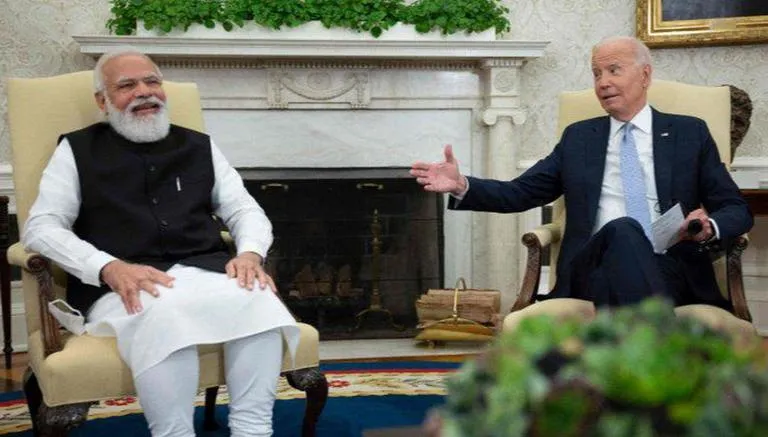
The India-US Defence Acceleration Ecosystem was launched at an event in Washington DC, US, on Wednesday, June 21. The INDUS-X event was co-organised by Innovations for Defence Excellence (iDEX), the Ministry of Defence and the US Department of Defence. It was hosted by the US-India Business Council.
A reception for Indian and US government representatives, defence startups, think tanks, incubators, investors, industries, and other stakeholders was organised on June 20. US Ambassador to India Eric Garcetti gave the keynote address during the reception and said that due to their shared diplomatic ideals, similar political views, and strong inter-ethnic ties, India and the United States have a strong worldwide strategic alliance that spans practically all facets of human effort, and strong strategic, economic, and military links exist between the two nations. The US and India are collaborating to advance harmony and peace in the Indo-Pacific region.
At #INDUSX being hosted at @USChamber, USIBC hosted a substantive discussion on procurement, export controls, and industrial security with government, industry, and academia.
About the Indo-US INDUS X Event
US Secretary of Air Force Frank Kendall, who gave the opening keynote address, said that the India-US partnership is growing exponentially. He emphasised that there was enormous potential for startups of both nations to collaborate in deep tech innovations, especially in the Space and Artificial Intelligence domain (AI).
Anurag Bajpai, Joint Secretary (Defence Industries Promotion), MoD, who led the Indian delegation in the two-day INDUS-X event, in his welcome remarks on ''Investing in the future of India-US defence relations'', hailed the launch of iCET as a landmark event in Indo-US defence ties. As the leaders of the biggest and oldest democracies in the world gather in Washington, he asserted that this is an opportune moment. The idea for a defence innovation bridge is a part of the initiative on critical and emerging technologies unveiled by the national security advisors Ajit Doval and Jake Sullivan in January and the Pentagon said that through INDUS-X, the ties will be strengthened between defence industrial ecosystem to make them more innovative, accessible and resilient.
In addition, the Pentagon also said that both Department of Defence and the Ministry of Defence along with external stakeholders will explore joint challenges for India and US startups that leverage common dual use cases for both the countries. An unprecedented joint presentation of cutting-edge technologies from startups in the US and India was presented during the event. The event also saw a first-of-its-kind joint showcasing of innovative technologies by Indian and American startups. Fifteen Indian and 10 US startups from multiple domains such as maritime, AI, autonomous systems and space showcased their technologies to Indian and US stakeholders.
Senior American officials watched the exhibition, including Congressman RO Khanna, co-chair of the Congressional Caucus on India and Indian Americans, and Radha Iyengar Plumb, deputy undersecretary of defence for acquisition and sustainment for the US Department of Defence. Khanna serves on the House Armed Services Committee. Two panel discussions and two roundtables were held, focussing on deepening collaborations across various domains including export control regulations. INDUS-X will also enhance connectivity between American and Indian defence startups to explore joint opportunities in high-tech defence innovation, research and development, and strengthen bilateral trade relationships and defence establishment linkages.
Also, a group of private stakeholders will engage investors to set up a joint innovation fund, while both governments will explore a public-private partnership model for funding deep tech defence startups. Both India and US also intend to explore standardising certification for technologies developed by defence innovation ecosystems of both countries, to accelerate their absorption. The statement by Pentagon says that the area of focus here will include Quality Assurance parameters, certification standards, and Program success memoranda.
