this post was submitted on 03 Aug 2024
22 points (100.0% liked)
Linux Mint
1716 readers
1 users here now
Linux Mint is a free Linux-based operating system designed for use on desktop and laptop computers.
Want to see the latest news from the blog? Set the Firefox homepage to:
where is a current or past release. Here's an example using release 21.1 'Vera':
https://linuxmint.com/start/vera/
founded 3 years ago
MODERATORS
you are viewing a single comment's thread
view the rest of the comments
view the rest of the comments
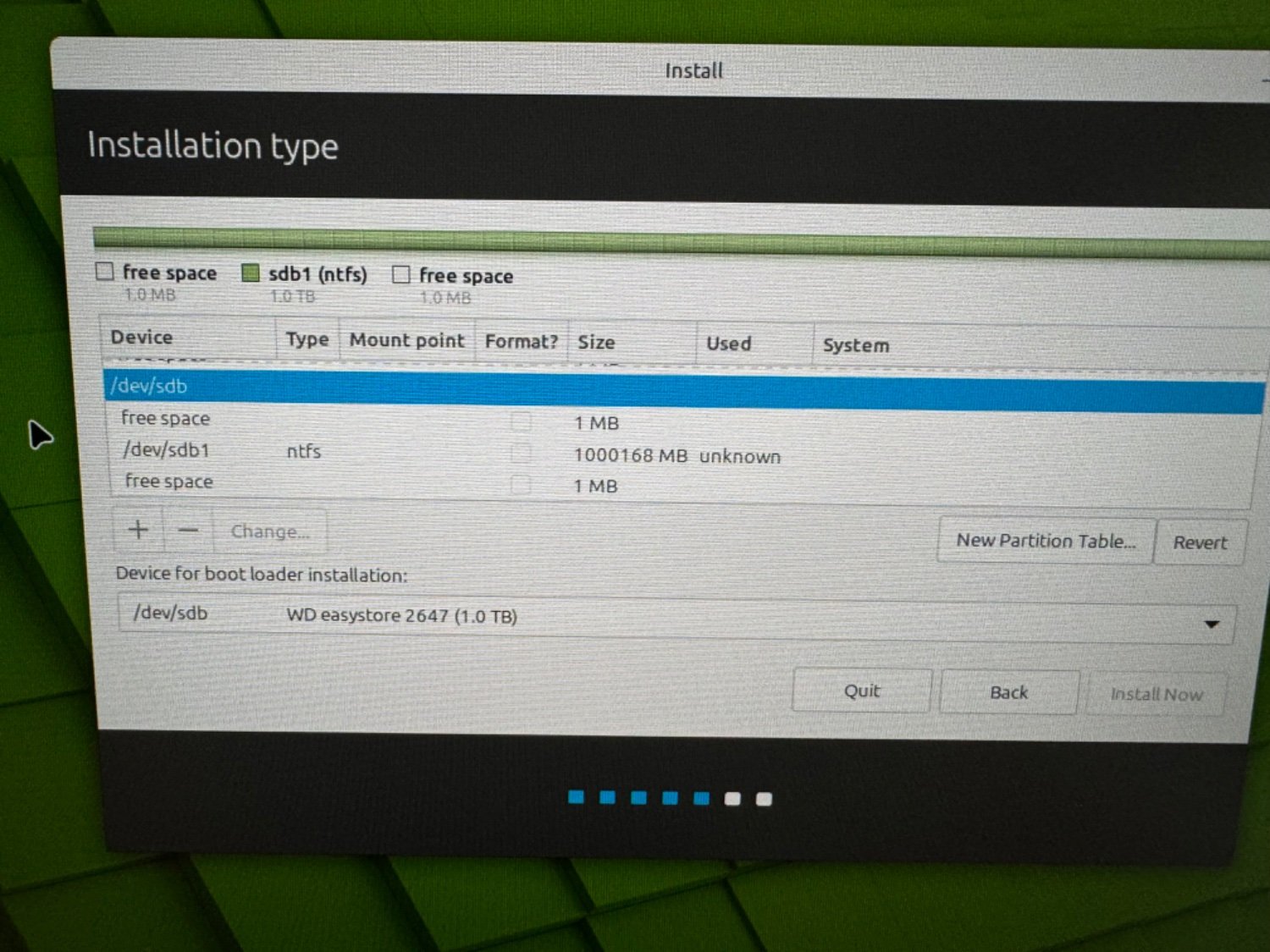
You have to install it on a partition. My advice would be to check that the disk is definitely empty (or at least doesnt have anything you want on it), then click the "new partition table" option, which would (I think) reformat the drive and allow you to set up the drive with a more linux-friendly file system than NTFS. From there, you want to select a partition on the drive and install Mint there. You may be able to install it directly on the NTFS partition now but I'm not sure.
I appreciate the quick response but how do I know if the external drive is sda or sdb?
You can boot into Windows and use disk utility to remove all the partitions from the non windows hard drive. Windows will indicate which drive it booted from. When you go back to the Mint install media one of the drives won’t have any partitions on it and you can make new partitions there to install Mint
That works thank you
You should be able to drop into a terminal at some point in the installer and run a command to check the size of the drives. Assuming they aren't the same size, the one that matches the size of your external disk is the one to partition.
https://askubuntu.com/questions/425767/i-cant-tell-which-dev-sda-file-is-my-external-hard-drive-to-install-xubuntu-on
Ok. Got through the part of figuring out which drive is which.
Now I get this problem
It is saying no root file system when I try to install.
If I click the + symbol on the left side it gives me the ability to create a partition but I see nothing that says root
Yeah I'm missing something obvious. Where do I go from here?
The filesystem that it wants defined is the format for how data is written. Filesystem nerds can correct my bad description. You're probably looking
ext4as per this install guide.https://linuxmint-installation-guide.readthedocs.io/en/latest/install.html
Edit: Your
rootis the base of the disk. In this case, represented as/. This is similar to WindowsC:\.I hit the install button.
And it the icon turned into a circling icon type thing. (Yeah I know bad description) and it has been doing that and not installing ever since. 40+ minutes so far.
I'm going to leave it for a while longer.
No progress bar? Spinning mechanical disk or SSD? If it's literally still on the same window with no change to the GUI in any way other than a progress indicator on the mouse cursor for 40m, I'd say try clicking again. If it responds, I'll be a bit surprised, but hey, you try these things just to see what will happen. It'll probably result in no change still.
At that point, don't let it waste any more time. Something got stuck. Shut down and reboot and try again.
Not sure what I did different this time. Tried and failed four maybe five times. It started the install this time. Have a progress bar.
Correction
It worked. Total install time about five minutes. Going through the update drivers section at the moment.
Wish I knew what I did different this time that made it work.
But thanks for the help
I wish you the best. Don't hesitate to ask the community for help. People in this camp like to help each other.
Tried again, exact same result.
I'm installing to an external drive.
Drive installing to
Ah i see. Thank you
Cheers and good luck with your foray into the world of Linux!